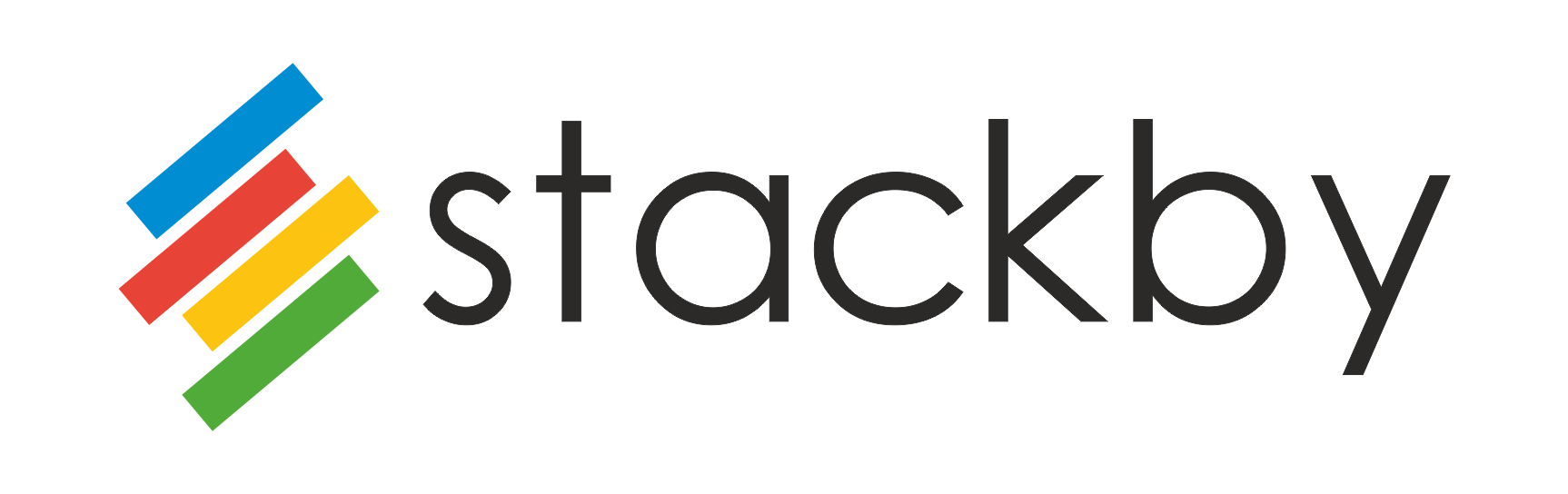Messaging
Slack
Integrate Stackby with Slack and keep your team in sync
Slack allows you to communicate with your team in real-time. It is a great tool for organizational communication and Stackby allows integration with Slack so that you can push your Stackby notifications, reminders and favourite row changes onto to Slack with regards to real-time collaborations.
Your notifications on Slack via Stackby is dependent on the selections you have made per rule for a particular stack. One thing to keep in mind is that the Slack integration works at the row level and not at the column level. So the notifications and reminder messages will be coming forth only at row level.
What notifications you can get through Slack integration?
There are 3 types of notifications about changes made in your stack that you can get on Slack.
All activity in the stack
You will receive notifications for changes made to every cell (mind you, that is at row-level and not at column level)
Only favourite rows
You will receive notifications for changes to your favourite rows.
Only reminder
Reminders that you set up in the stack -- you will receive notifications for that.
How to set up the Stackby for Slack Integration-
- Signup for a Slack Account and a Stackby Account to get started.
- Log in to Stackby Account then go to Integrations Tab on Stackby Dashboard.
- There, Select the Slack Messaging and click on the Integrate button. You can see that the Integrations page will ask you to set a new notification rule on the left side. As you set the rules, they will start appearing on the right side of the same page. Click on Add new Slack notification rule.
- It will ask you to select the stack for which you would like to receive updates from. Select an appropriate from the drop-down menu.
- Next, it will ask you what channel do you want updates to be posted to - here you need to click on Add to Slack.
- You will be asked to confirm your identity on Slack and asked to select a post to a channel which can be a channel or an individual account.
- Select and click on Allow.
- Next, it will ask you the type of activity you would like to receive updates for? -- select one from the drop-down menu and click on Apply.
- You can see that the rule is added to the right-hand side.
- Send row updates to Slack channel
- Send favorite row updates to Slack channel
- Send row reminder notifications to Slack channel
- Send form response submission notifications to Slack channel
Connect Stackby & Slack and keep team in Sync
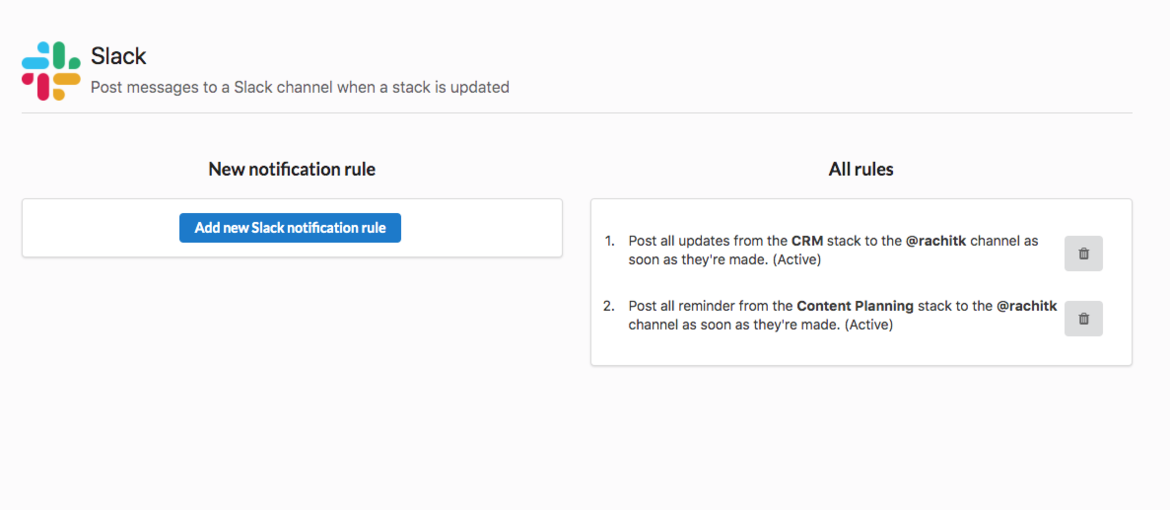
Do more with Slack and Stackby.
Start Stacking today